Hyper-V
Enable clipboard sharing
Enable twins-tweak via kali linux
kali@kali:~$ kali-tweaksIn the menu, select Virtualization, then Configure the system for Hyper-V enhanced session mode. And that’s all there is to do on Kali’s side.
On your windows host, type the following Powershell command and restart your computer if needed
> Set-VM "(YOUR VM NAME HERE)" -EnhancedSessionTransportType HVSocketCreate a VM from a VHDX file
Go to Quick Create
Select "_Local Installation Source"
Choose the VHDX file and create a Virtual Machine
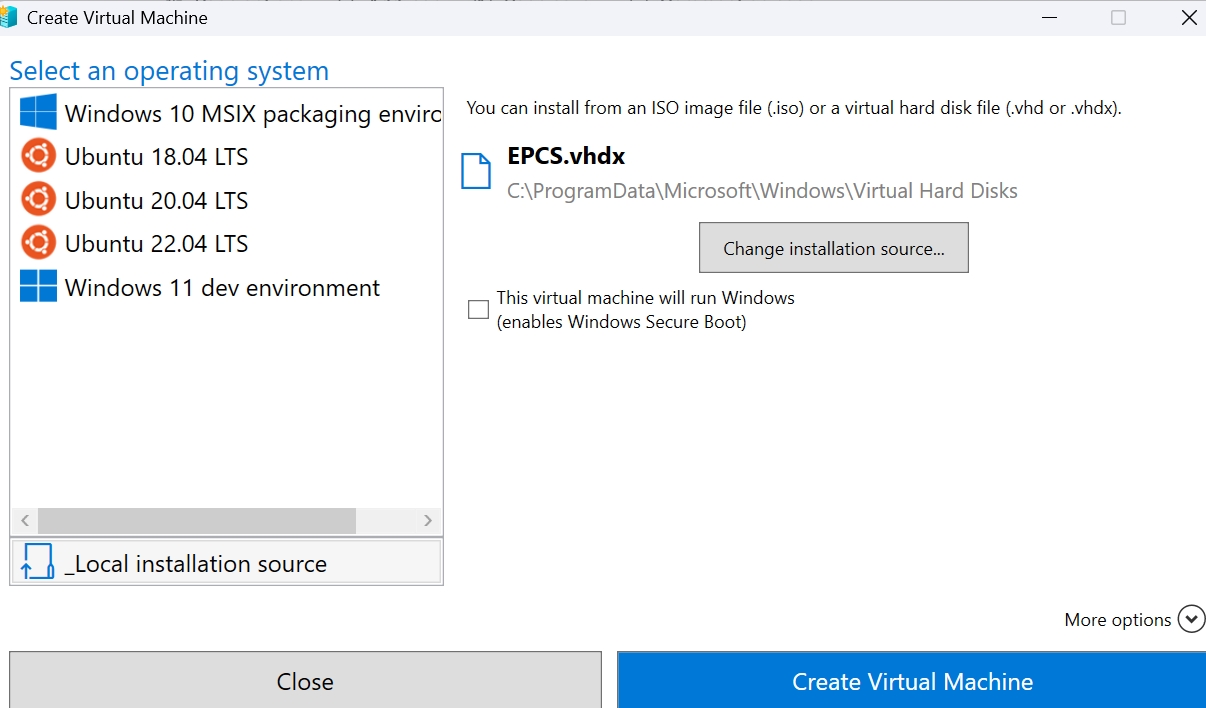
More information can be found here: https://www.kali.org/docs/virtualization/install-hyper-v-guest-enhanced-session-mode/#changing-the-setting-of-the-virtual-machine